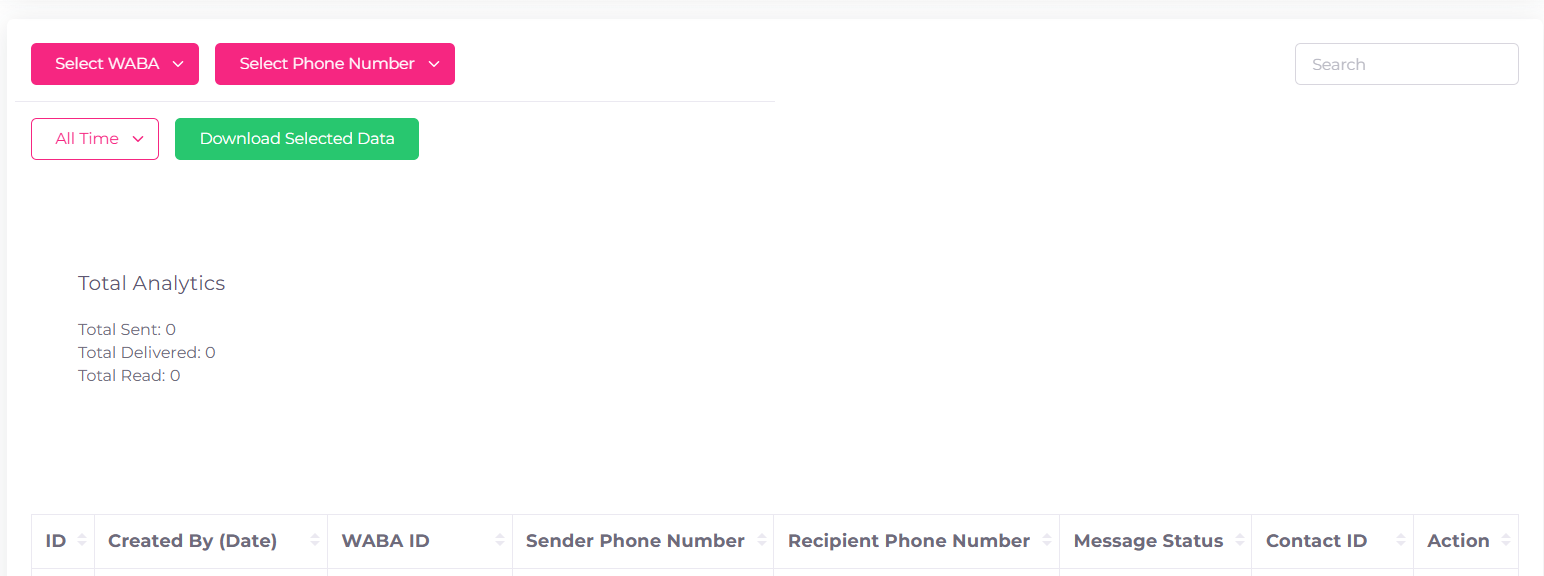Whatsapp-Dashboard
WhatsApp Dashboard:
Key Features:
-
Filters and Options:
- Select WABA: Choose the desired WhatsApp Business Account (WABA) to view specific campaign data.
- Select Phone Number: Filter campaigns based on specific sender phone numbers.
- Time Filter: Use the "All Time" dropdown to filter data for a specific period.
- Search Bar: Search for specific campaigns, recipients, or statuses.
-
Download Data:
- Download Selected Data: Export the filtered or selected campaign data in a downloadable format for offline use or reporting.
-
Total Analytics:
- Total Sent: Displays the total number of messages sent.
- Total Delivered: Shows how many messages were successfully delivered to recipients.
- Total Read: Indicates the number of messages that have been read by recipients.
-
Data Table:
- ID: Unique identifier for each campaign or record.
- Created By (Date): The creator and timestamp of the campaign.
- WABA ID: Identifies the WhatsApp Business Account used.
- Sender/Recipient Phone Numbers: Displays the sender and recipient details.
- Message Status: Tracks the campaign's message progress.
- Contact ID: Represents the contact information for recipients.
- Action: Allows further actions or views for specific entries.
Steps to Use:
-
Filter Data:
- Select a WABA account and/or phone number.
- Use the time filter to narrow down data within a specific period.
- Use the search bar for targeted queries.
-
Analyze Total Metrics:
- Check the "Total Analytics" section to understand overall campaign performance.
-
View and Download Data:
- Review details in the data table.
- Click Download Selected Data for exporting filtered records.